How to Create a Sprint in Jira?
Sprint in Jira: Everything You Need to Know
Sprint in Jira: Everything You Need to Know

Sprint methodology addresses the complexity of large software development projects by providing a framework in which projects can be broken down into chunks.
A sprint is a short period of time, typically between one and six weeks, during which a scrum or agile team works to complete a specific product addition.
The goal of a sprint is to facilitate a streamlined and rapid delivery of high-quality work while allowing for the flexibility to adapt to changes.
The importance of sprint planning has been well documented and cannot be overstated because it not only facilitates shipping but also sets teams up for success by establishing clear goals and expectations.
To achieve a higher return on investment, product owners must ensure that all involved individuals are on the same page. As more control is given to the team, a carefully crafted sprint plan has an impact on the entire software development life cycle and business. Product backlogs are better managed, and customer satisfaction is significantly increased.
Atlassian's Jira is a project management tool used for tracking, case management, agile software development, and more. Let’s create a sprint in Jira using Keypup's tools for tracking a team's progress.
If you are new to Jira, sign up and create a new scrum project, as sprint only applies to scrum boards.

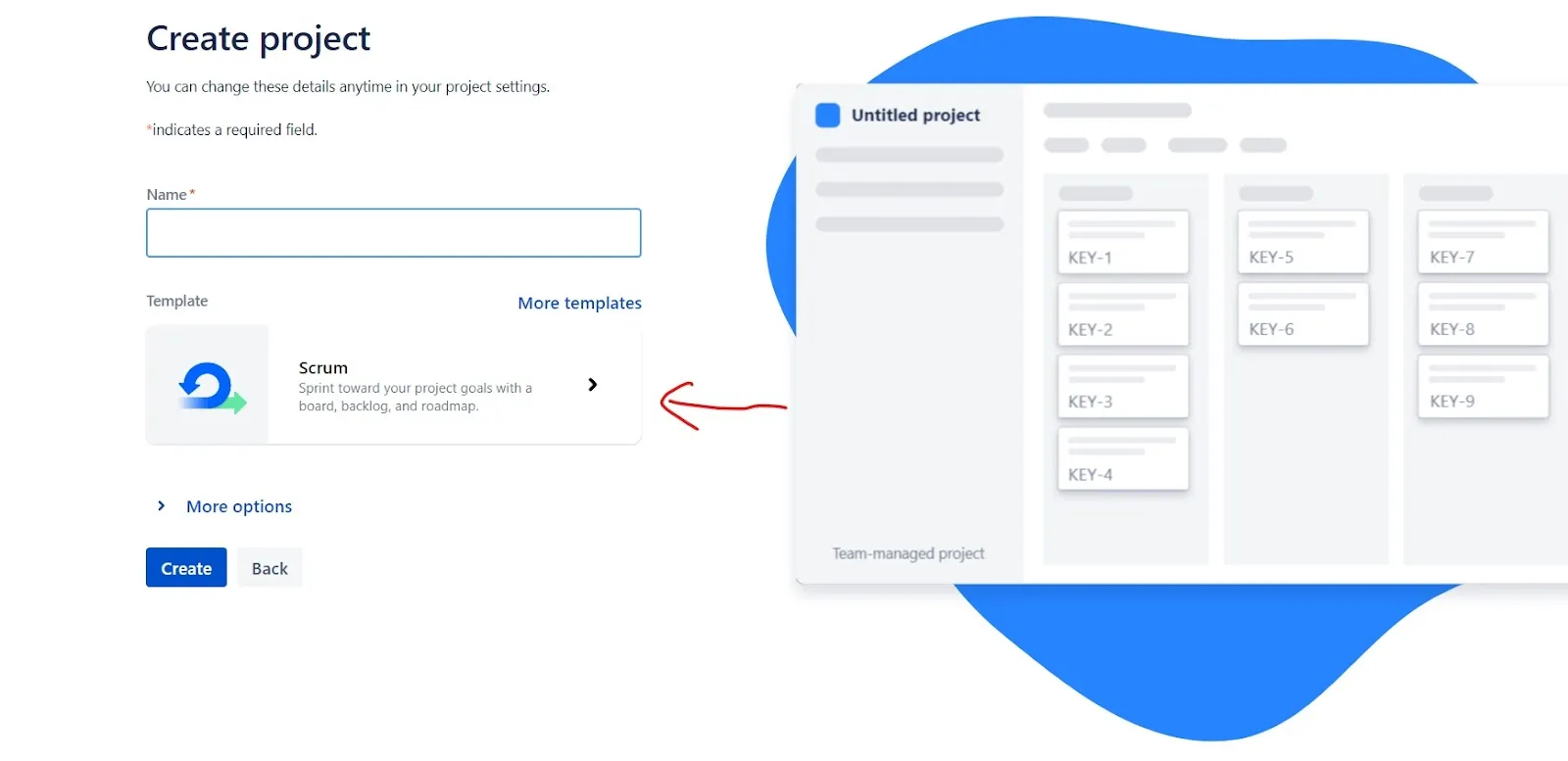
With Jira, creating and adding issues to a sprint takes a few seconds thanks to the highly interactive user experience.

You can create multiple sprints at a time and seamlessly move issues from one sprint to another with the drag and drop feature.

Issue DM-2 has been moved from Sprint 1 to Sprint 2. You can move issues from one sprint to another or create new ones for each sprint.
Drag an issue to the Backlog to remove it from a sprint, or right-click and select Send to Top of Backlog/Bottom of Backlog. You can also edit or bulk edit issues to move them from a sprint to another or to the product backlog.
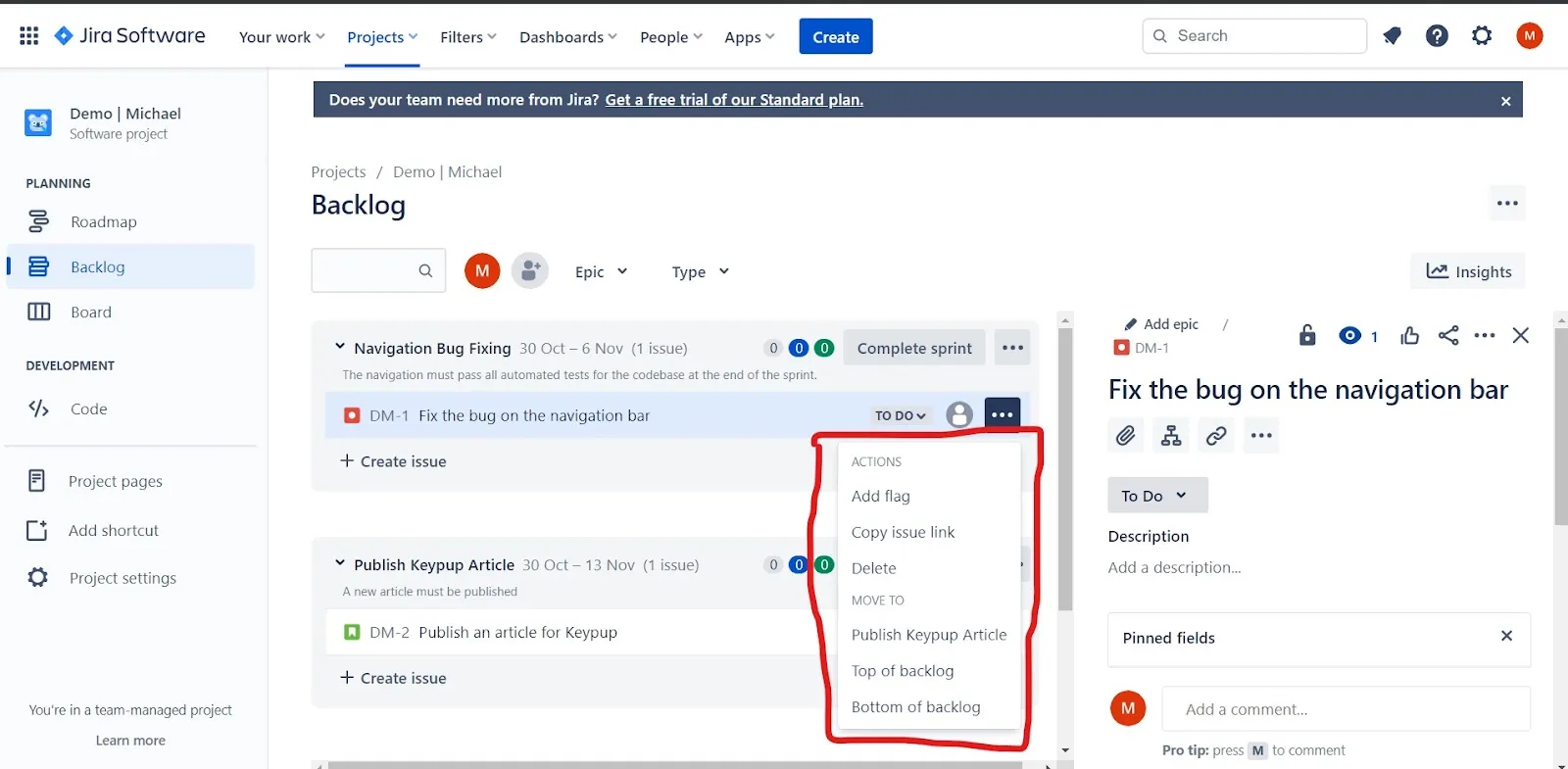
When you've decided which issues to include in your sprint, you're ready to begin the sprint.

Starting a sprint indicates that the set of issues is ready to be executed within a period of time.
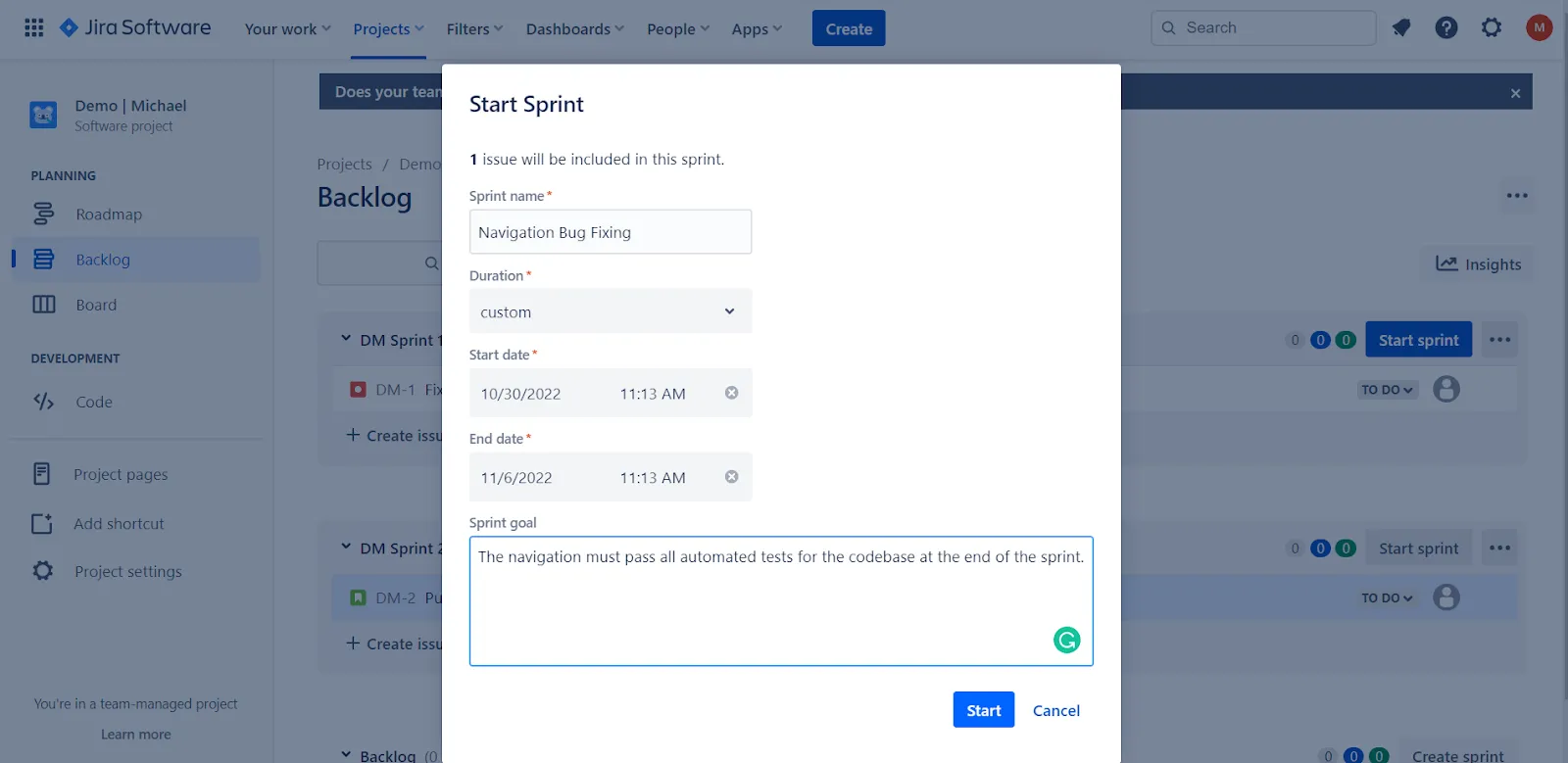
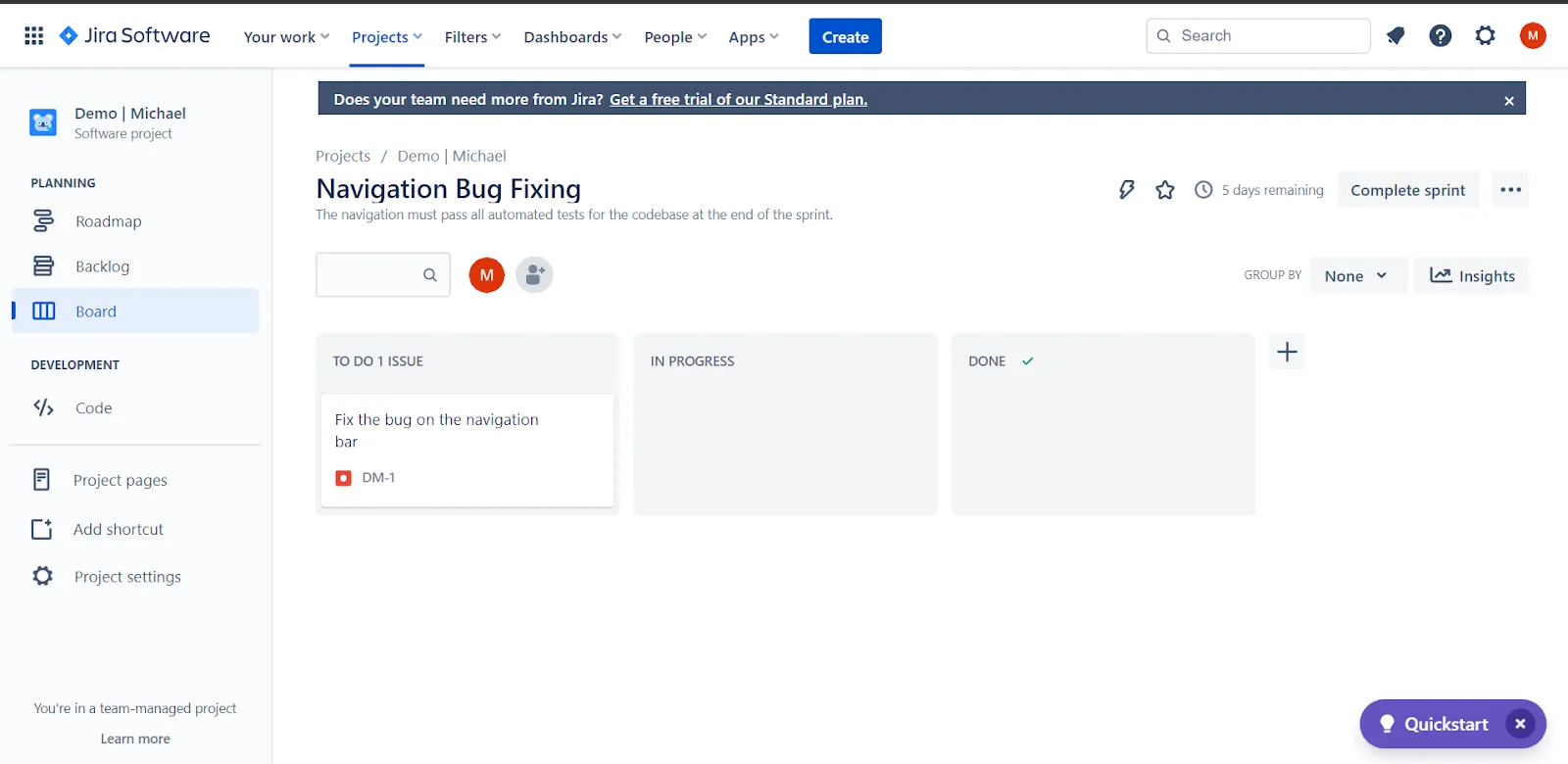
The sSprint overview progress report dashboard from Keypup aims to provide all of the information required to facilitate sprint planning and monitoring. Insights such as sprint progress, overdue items (pull requests and issues/tickets), sprint depth (total pull requests and issues/tickets due in a given period), and more are included.
Once you sign-up for Keypup, you can connect your Jira project alongside its associated pull requests from your Git repositories to visualize your team’s progress through interactive and simple dashboards.
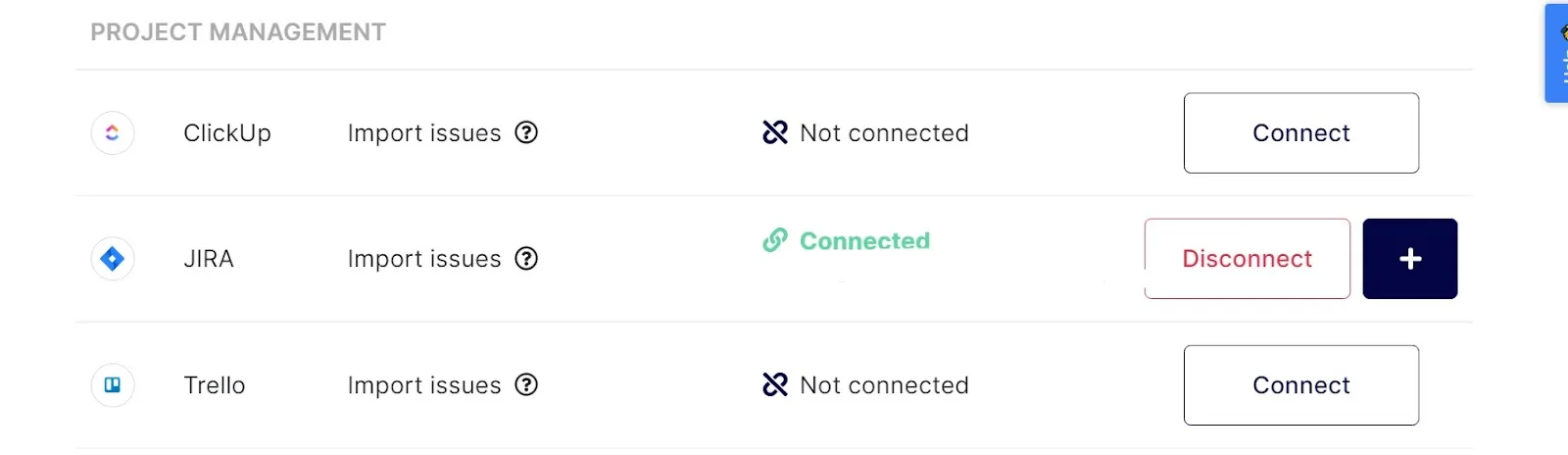
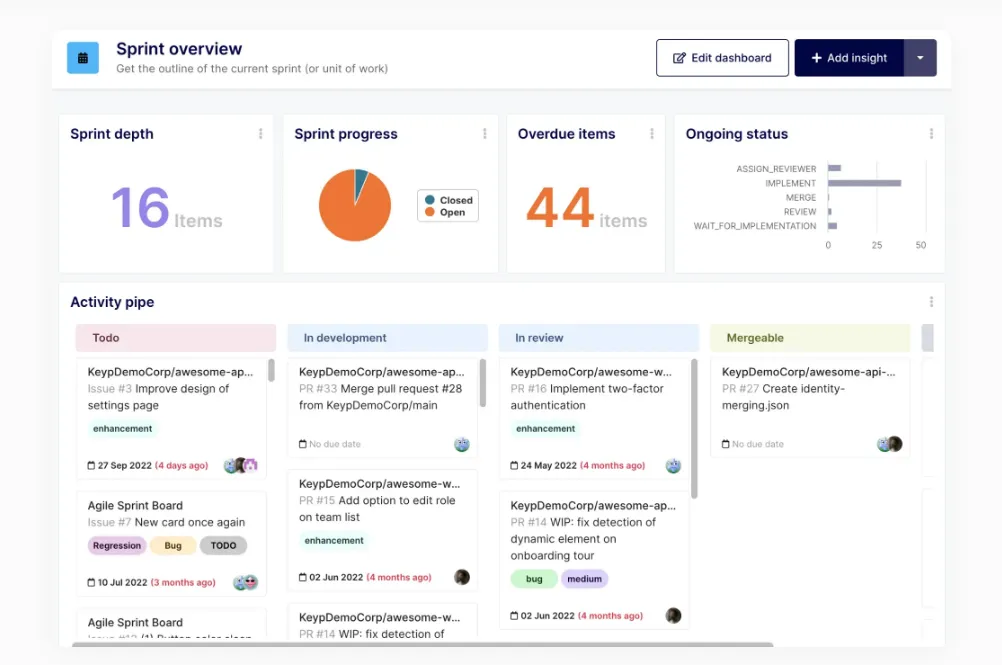
Sprints have a set duration, but they can be manually closed when the team's goals are met.
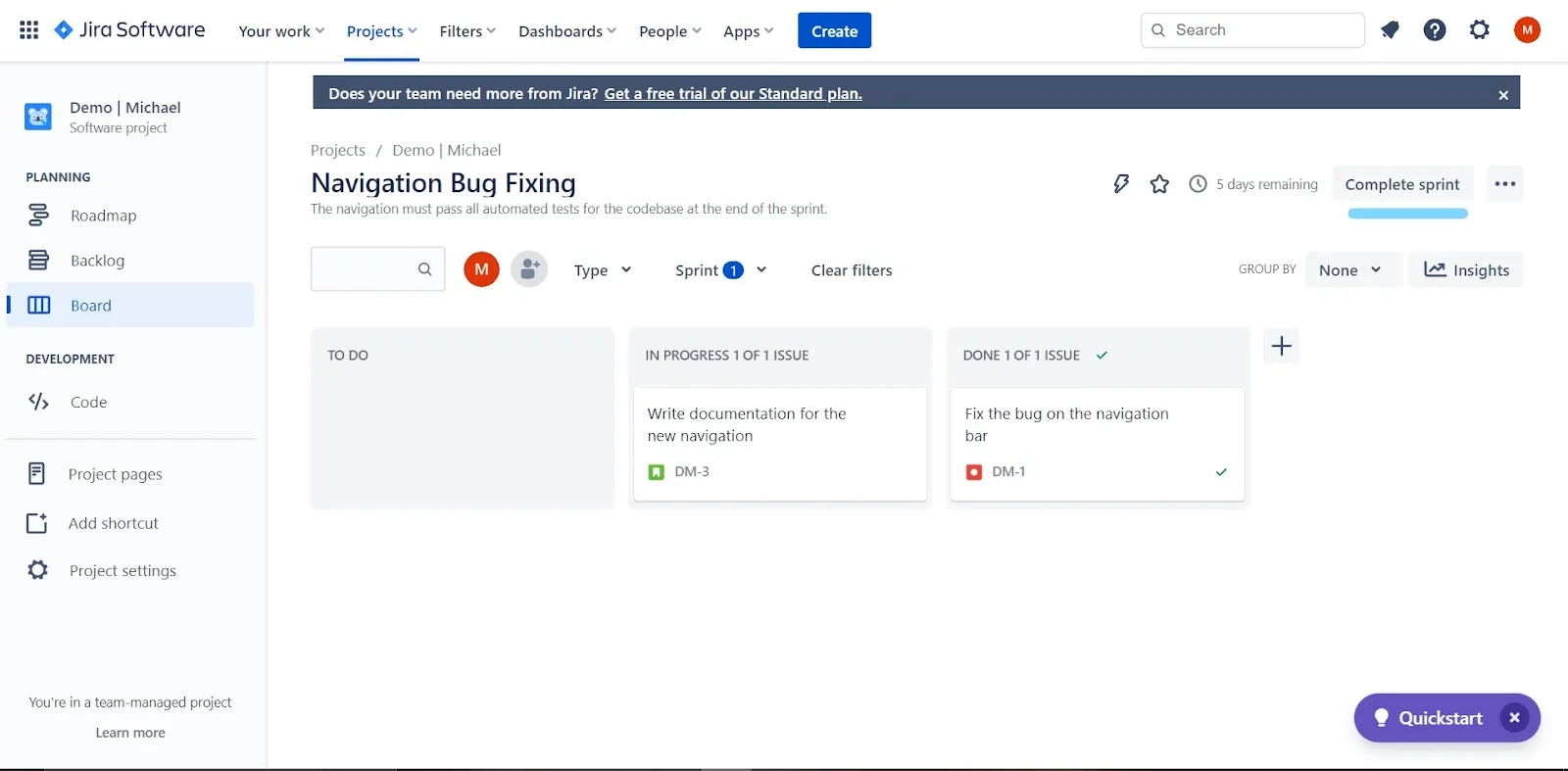
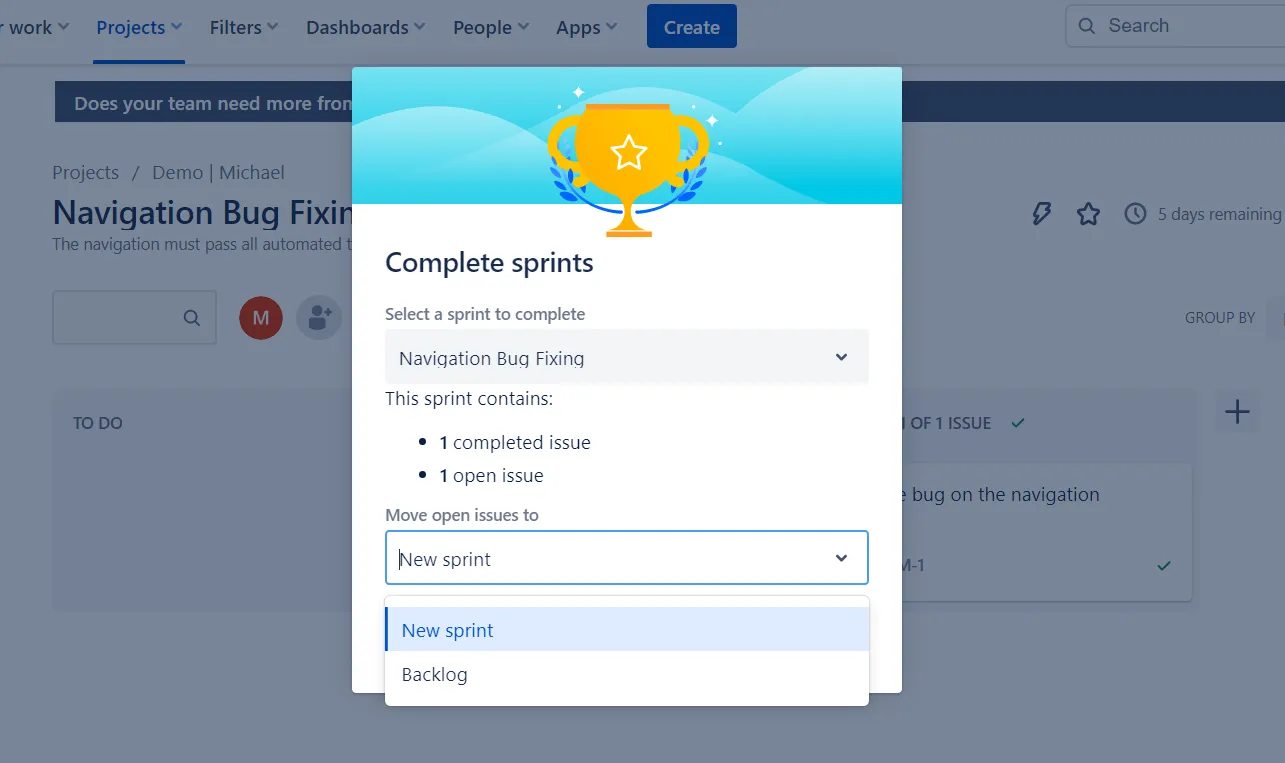

Learn More
Keypup provides interactive dashboards for scrum and engineering teams using Jira with GitHub, GitLab, and/or Bitbucket to monitor their team's performance.
Keypup understands the importance of data to software engineering teams. Check out the Keypup blog for new resources to help you learn about engineering metrics such as DORA metrics, software delivery, and quality insights.